Description
The HP Photosmart eStation is a credible multifunction printer that performs on par with its competitors and is by all accounts an average, competent device… with one glaring exception that sets it apart: Its detachable Zeen tablet.
The tablet works as a controller for the printer, and while it won’t be able to replace the iPad (or even come close), it definitely makes the printing process a little more enjoyable, and packs some worthwhile extras.
However, we could understand that the average consumer looking for a printer might balk at a $299 price tag, regardless of any innovative accessories.
Build and design
The Photosmart eStation is a sleek-looking printer, but that doesn’t mean it’s the easiest thing to move around. It has a nice compact look to it – no photo tray or feet sticking out, keeping it from being anything but flat – but it’s not something you want sitting on the average desk.
Of course, the inclusion of a 7-inch tablet alleviates that need anyway: Park the thing where you will, and you’ll still be able to control most everything from afar via Wi-Fi.
The eStation has two separate trays for paper and photo printing, a nice addition if only for the ability to use photo sheets that are pre-sized.
Some users might feel somewhat alienated by the Photosmart eStation’s lack of physical buttons. Those comfortable with tablets and touchscreens – especially iPhone users who can’t remember what a button or keypad looks like – will feel at home by relying entirely on the Zeen.
Just know that if you’re a transitioning user attracted to the idea of a printer-tablet combo, the Zeen isn’t a bonus. It’s the primary system to control every printer function – the eStation itself only has a power button. That said, tablets are popular for a reason, and that’s because they have a low learning curve and are easy and fun to use, and the Zeen with its user-friendly and simplistic UI is no exception.
Innovative Features
Much of this review could easily focus on what sets the Photosmart eStation apart from most of its competition: The tablet. We could devote this entire section to the accessory, the Zeen, but we won’t go quite that far.
The printer comes with a detachable 7-inch Android tablet that is reminiscent of Samsung’s Galaxy Tab, plus some extra heft. It’s a convenient tool that’s about as fun to use as most low-level tablets, but be prepared for something a little slower and chunkier than your average multifunction tablet, despite its similar appearance.
That said, it’s a nice addition to your printing setup. Connecting via Wi-Fi was extremely simple, and the tablet runs you through the setup. There’s something extra encouraging about the visual, interactive process that makes setup more enjoyable and tangible than it usually is.
Our only complication was getting the Zeen to recognize it was docked – an obnoxious warning telling us we couldn’t complete setup until the thing was attached to the printer plagued us until a couple of shutdowns and startups got the thing going.
But after that, short demo videos and step-by-step instructions got us installing software and ink cartridges. The thing was up and running in no time.
Whether you’re copying, faxing, photo printing, document printing, or scanning – the Zeen will guide you through. These are simple functions with correspondingly simple instructions, but hands-on, interactive directions are reassuring for first-time users.
The Zeen is especially handy for photo printing. You can upload and save your own photos to it, creating your galleries, which you can print from easy with a touch of your finger, and it includes simple editing functions to boot. You aren’t only limited to printing what you’ve created either: There are several apps that let you print news or children’s activities (think coloring pages and paper airplanes). The eStation’s separate tray for photo paper makes it extremely easy to size correctly and keep you from slashing up expensive sheets of photo paper for one image.
Using the printer’s Wi-Fi capability, you aren’t limited to docking the Zeen either. You can put the thing anywhere you like and print rooms away with the tablet.
As we said, it’s not the most mobile thing in the world, but it gets the job done. And it isn’t limited to printer-functionalities: It integrates with Yahoo for news and e-mail, has Internet browsing capability, as well as access to Barnes & Noble e-books.
There’s also a Facebook app, but we were disappointed with its limitations and the access you’re required to give the application. Keep in mind that although it runs Android, the Zeen doesn’t access to Google Marketplace for games and other third-party apps. What you see is what you get.
But back to its printer-focused functions. The Zeen’s system dashboard pulls up all the basics you need to use the Photosmart eStation. You can view and change your network, see if your SD card is being recognized, change the tablet’s brightness, and check up on your ink levels (provided the printer itself is on).
Getting deeper yet, you can monitor product updates and printer maintenance. Basically, if you’re sick of hunting through your PC for printer needs, it’s a nifty tool that can save you from clawing your mouse.
As far as its non-tablet features go, the Photosmart eStation’s photo printing setup was a welcome surprise. Many printers can auto-adjust for paper sizing, but being able to manually insert a sheet into its own, dedicated tray and slide it into place is a reassuring way to know you aren’t wasting the stuff, and that there’s no chance you’re going to get a strangely formatted image.
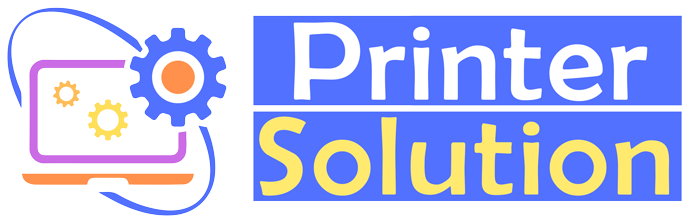









Reviews
There are no reviews yet.